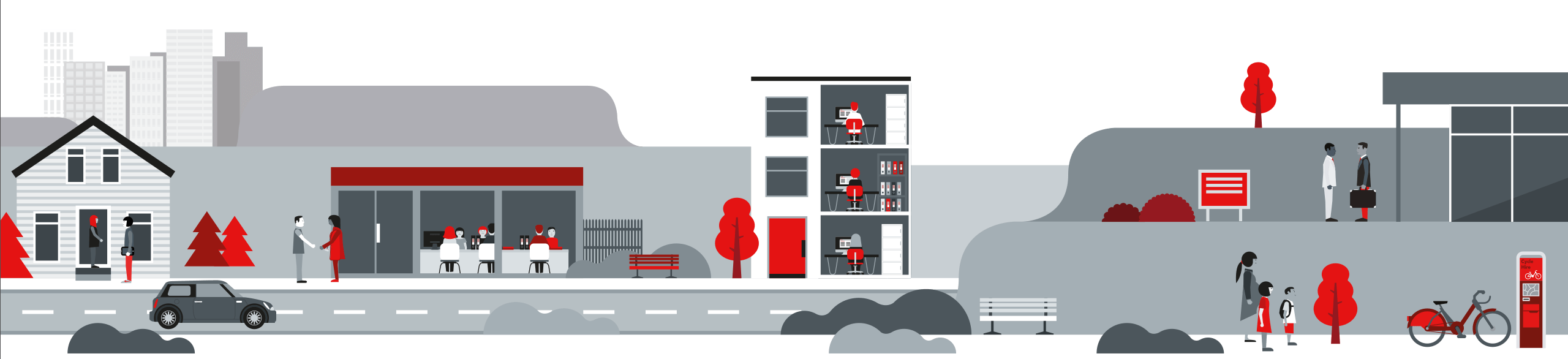
We are committed to providing a website that is accessible to the widest possible audience, including people with visual, hearing, cognitive or motor impairments. We endeavour to conform to World Wide Web Consortium (W3C) Web Content Accessibility Guidelines (WCAG) 1.0 Level AA. Whilst every effort is made to ensure the whole site conforms, this is an ongoing process, older content and content from external sites that we link to or present on our site may not yet reach these standards.
You can change the way this website looks to suit your preferences. The settings that do this differ from browser to browser, but most browsers offer some or all of the following:
If you use Windows, there is a program called Accessibility Wizard that enables you to set preferences for using your PC and the Internet. To find the Accessibility Wizard, look in the “Start” menu, select “Programs”, select “Accessories”, select “Accessibility”, select the “Accessibility Wizard” and then follow the instructions.
Many of the documents on our site are created in Adobe Acrobat Portable Document Format (PDF). Adobe Reader enables you to read PDFs. The latest versions of Adobe Reader offer more in the way of accessibility than earlier versions. You can find the latest version of Adobe Reader on the Adobe website.
You can download a useful document about how to access PDFs with various assistive technologies from the Adobe website (PDF) – Opens in a new window. You can also find tools and information to increase the accessibility of PDF documents on the Adobe website – Opens in a new window.
You can use a tool that converts PDF documents to HTML pages on the Adobe website – Opens in a new window. To use this tool, paste the complete URL of the PDF into the box labelled “URL” on this page. An HTML version will be created when you submit the form. There is also an email facility that will email you an HTML or text file translated from a URL or attached file.
Your suggestions and feedback on how to improve accessibility are very much appreciated. If you are experiencing any difficulties accessing the information on our pages, or would like to send us some feedback in general, please contact us